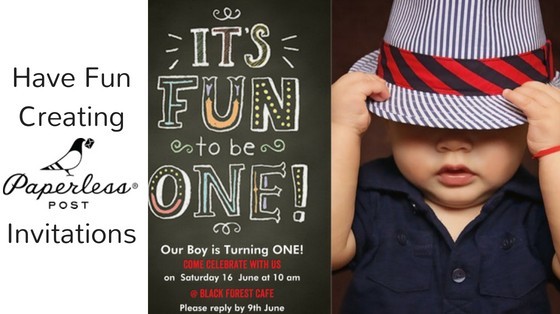Contents
Have Fun Creating Paperless Post Invitations
Motherhood has a way of unleashing your inner Artist, doesn’t it? There’s something about becoming a Mom that prompts your creative juices to start flowing again. I even started baking in year one of my son’s life (unfortunately his first birthday cake flopped, so I switched back to using professionals for big events after that).
I love discovering companies that support our creative process, making it quick and easy for us to make something gorgeous. Paperless Post is one of those companies. I wish I’d found them in time to create my wedding invites.
* Please note this is sort of a Sponsored Post. I was given some Paperless Post “coins” to test out their system so I could write this post. I’ve explained more later on the post.
Paperless Post Invitations
This morning I had such fun creating an invitation for my son’s 5th birthday party on Paperless post.
It was a plug-and-play system, really quick and simple to navigate.
I’ll walk you through the process quickly (while creating a mythical invite, this time for a 1-year-old).
Go to: Paperless Post
Sign up or login (I find the gmail login simplest, then I don’t have to remember any passwords).
If you don’t have any coins, you can choose FREE Templates by checking the FREE Checkbox:
Purchasing Paperless Post Coins
Or purchase coins by clicking on your profile name to reveal the drop-down menu:
Here is the current pricing of the coins:
How to Create an Invitation with Paperless Post
I’ll take you the process of choosing an invite (without choosing the FREE option) so we can get some idea of how many coins you would need to create and send an invite.
I really liked the first template in Cards for babies: “Chalk Fun to be One”.
I chose that and clicked Customize:
Then I added a photo and customized my Text. There are so many stunning fonts to choose from. You can also customize the colours and change the size and spacing.
Next, I chose a Backdrop. I find sometimes when I try add features, it gets stuck and the backdrop or liner doesn’t appear. When that happens, I refresh the page and try again.
Then I chose a Liner for the Envelope.
Eek, then I got distracted by something else (stumbletasking as always) and lost my card mid-creation… here’s what to do if that happens to you. Go to Post Box – Drafts and Click Edit.
Then I chose Stamp and Postmark
Next I designed my Reply Card
And entered Details for the Event – as I typed in the name of the proposed venue, Google Maps automatically found it and added a map. I thought that was a really cool feature.
Working Out Costing
It was at this stage of the process that I could see my card will cost 7 Coins per Recipient (top right hand corner of the page).
So let’s do the Maths. If I send to 10 Guests in Total, that’s 70 Coins. I’ll have to buy 100 Coins, at $18, leaving me 30 coins to play with.
**Fortunately, I have plenty of coins to play with, thanks to being a Mom Blogger (look out for my upcoming post on the Perks of being a being a blogger). I received an email last week from Anagram Interactive saying “we’d like to offer you a number of Paperless Post digital Coins for free to try out our online service and write about your experience”.
Sending out Invitations
I clicked Save and Next. On the next screen you get to Preview your Invitation, Add Your Guests and Send Yourself a Free Test. Another aspect I really like is that you can schedule when you want to send out the invite.
I added myself as a guest and clicked SEND NOW just to test out the entire system.
Get Organized with Paperless Post Invitations
On my son’s real 5th birthday invites I’ve chosen to schedule his invites so they go out 3 weeks before his Birthday. This year I’m that super organized Mom. Hehe. Yay to Paperless Post.
Once you’ve sent an invite you can:
- Track
- Follow up with your guests
- Request RSVP’s
- Schedule an Event Reminder
- Message Guests (for example, if your venue or date changes closer to the time).
Super clever tricks to help me become the super organized Mom I always intended to be.
Where to find your invites afterwards? In your Post Box of course. Everything’s easily accessible in the drop-down menu on top right-hand corner of your screen.
Admiring the Final Product
Here’s the invite I received. You have to first click and then wait for the invite to open and then scroll down to see the whole invite so I’ve taken a few screenshots to show you the whole invite.
I hope by showing you the entire process from start to finish, I’ve given you a good idea of why using Paperless Post is such a fab option for Moms to design clever, gorgeous invitations, Thank You cards and the like, quickly and easily.
Before I’ve always created my invitations (at the last minute) on Canva and sent them out on Whatsapp. I can see I’m really going to enjoy having my son’s birthday invites out in time for once and I really appreciate their tracking, reminding and scheduling options.
Particularly love that my son’s invite is scheduled already.
Now just to get the email addresses of the Moms of his friends in his new class. The jokes on me if I land up sending out his invite to the one friend who’s email address I had on hand when I designed the cards. Haha.
Aah, here’s a bit of help on this one. I see I also received an email saying my fictitious invite had been sent. When that one lonely email gets sent out on the 19th September, it will jog my memory.
Over to You Moms
Have you ever tried Paperless Post? What was your experience?
Did you also found it simple and fun designing your cards and invitations?
P.S. Don’t come to this party on the 16th. It’s entirely fictitious. We don’t even have a son who’s about to turn one. 🙂